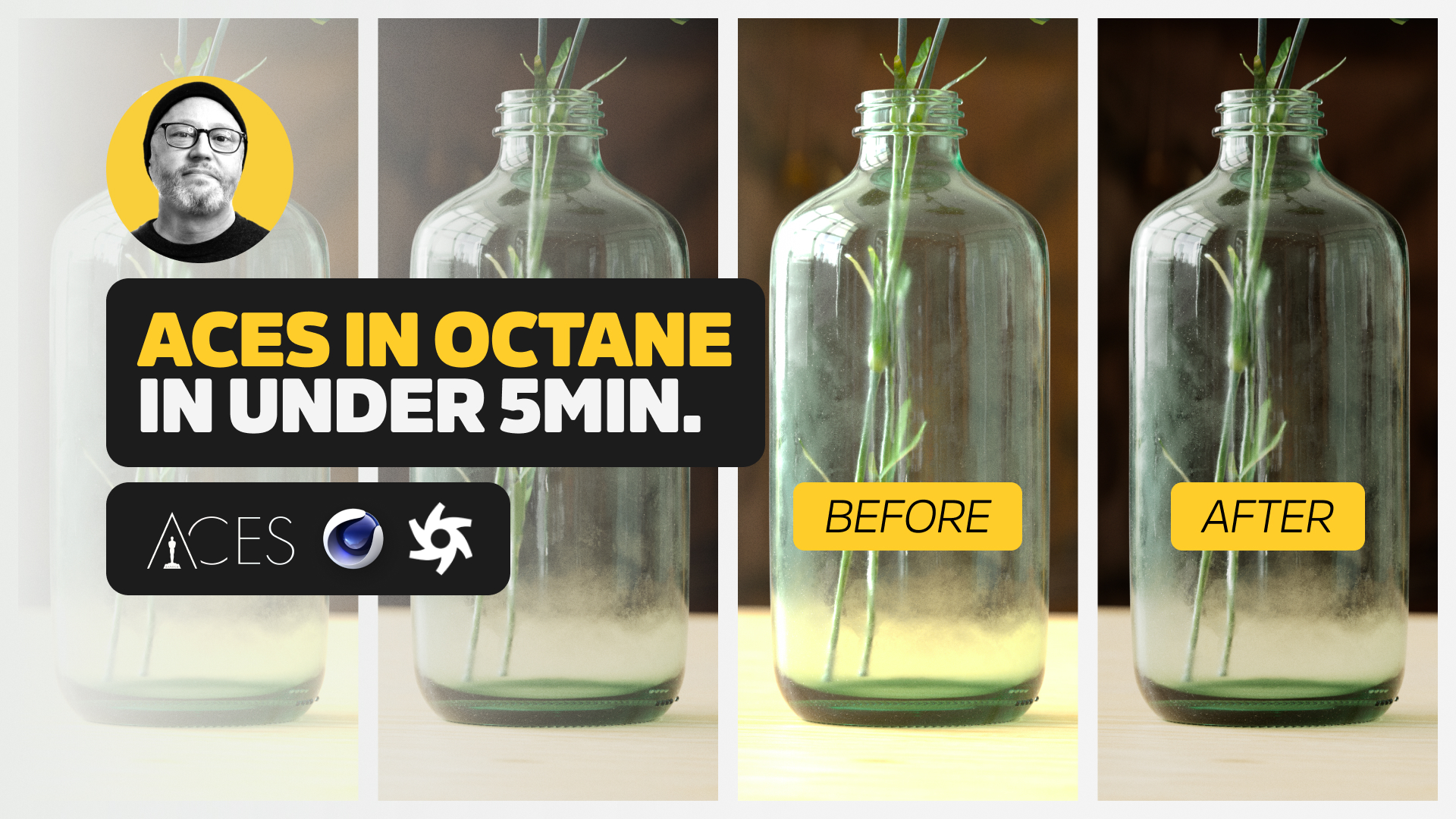
Better Renders with ACES in Octane in Under 5 Minutes
Learn how to use ACES in Octane, fast.
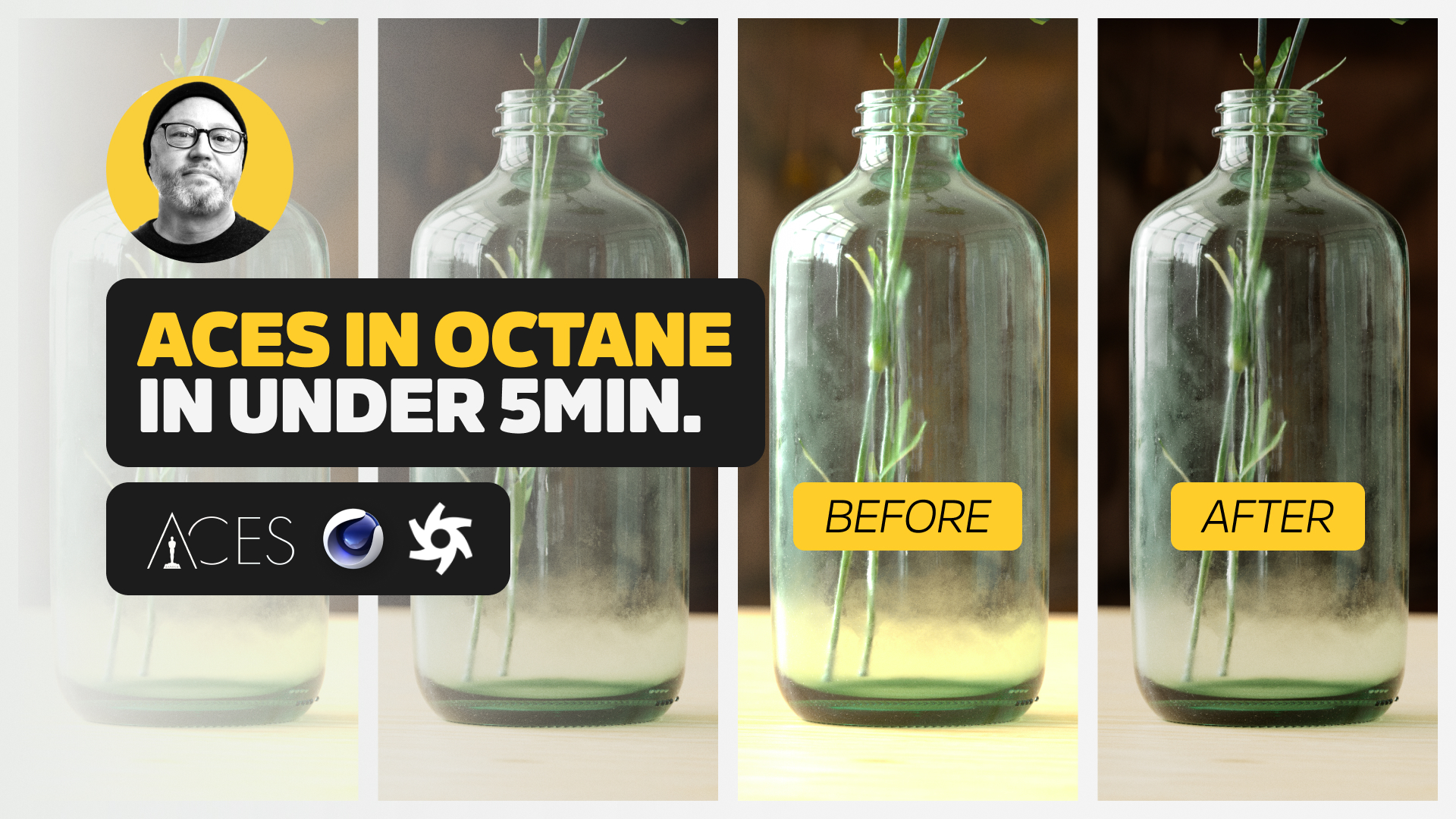
Let’s Learn ACES
We all know how much Chad Ashley loves ACES! Now he’s showing you how to set it up in Octane in under five minutes. No fuss, no muss. Follow along and bring your Octane renders to the next level of filmic realism.
Download the ACES config file here.





