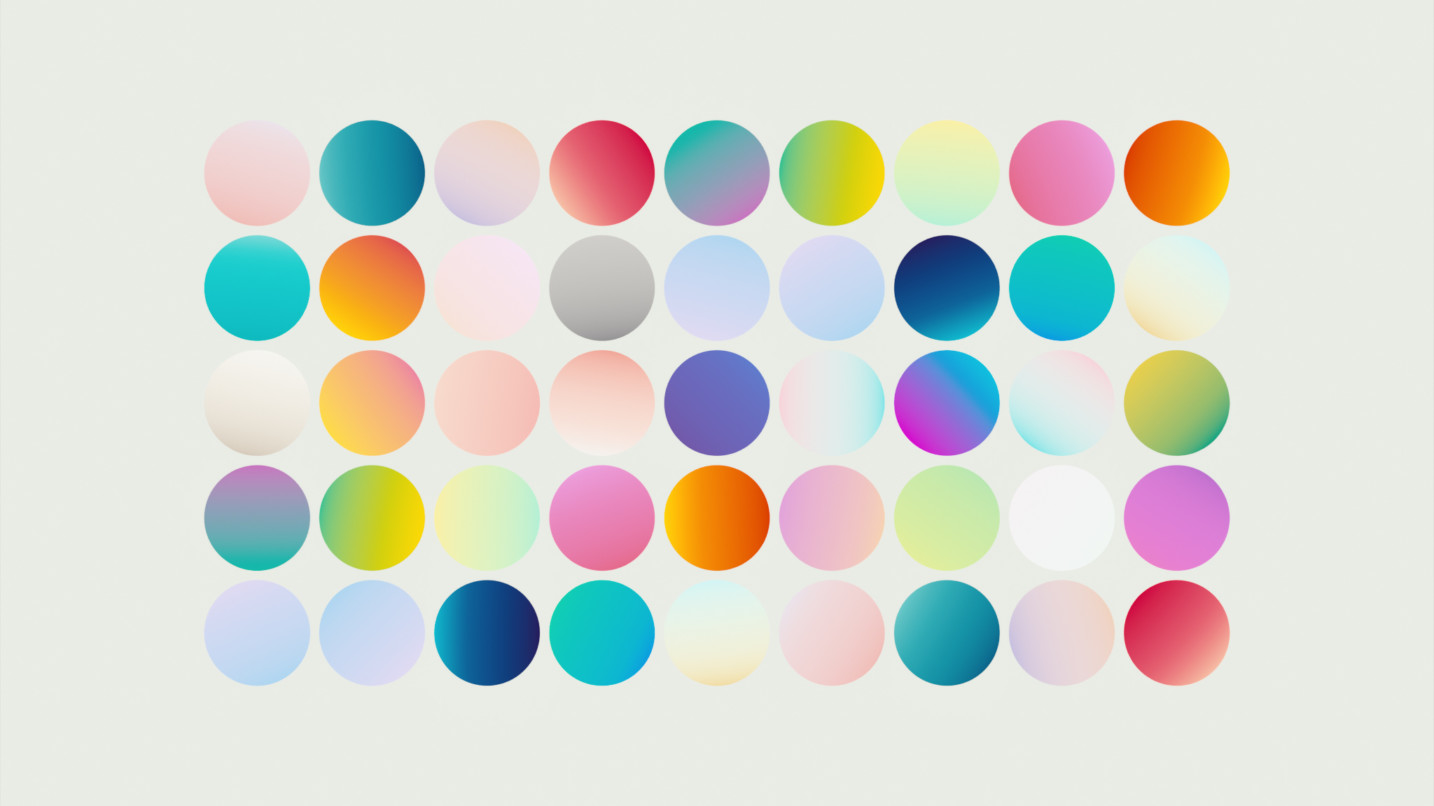
Professional 3D artists share their secrets on using color palettes, gradients, and picking good-looking background colors.
Let’s take a look at a few tricks and clever ways 3D artists can work with color in their projects. Some of these tips will absolutely change the way your work in your 3D app of choice, and other will show you how to get trendy looks.
1. Work with a Brand’s Colors
Motion Designers know this all to well. Most times you need to use colors based on a client’s brand colors, but not all brands are created equally. Some clients may only have a single color in their logo without a dedicate color palette, others may be precise in what exact HEX codes to use, and some let you play and experiment with the colors as long as you stick to the guidelines.
Take time to understand the brand’s identity, values, and target audience. This will help align design choices with the brand’s overall message and objectives. Most brands have specific guidelines regarding the use of their color palette, as well as rules for color usage in different contexts.
That said, while it’s important to stick to the brand’s core color palette, don’t be afraid to experiment with different shades, tints, and tones within that palette. This allows for creativity and flexibility while maintaining consistency. Just try not to deviate too far from the established colors.
Accessibility should also be a priority when working with any color palette. Ensure that colors have sufficient contrast for readability.
Here’s a super quick tip on how to get brand colors looking right with ACES in Cinema 4D.

2. Use Color Palettes in Your Projects
Color palettes are groups of colors that are curated to create a cohesive design. Color palettes can vary from monochromatic to complementary, be based on a brands color scheme, or chosen for hierarchy and legibility to create a unified experience.
These colors can be chosen manually, based on artistic color theory, or even randomly generated. There are also many sites and tools dedicated to inspiring you with curated color palettes like Coolors, Khroma, or Adobe Color. We even have artist-curated color palettes for you to use in Cinema 4D. We use these color presets in the Asset Browser all the time.
Are you a Plus member? Did you even know you have access to artist-curate color palettes in your member download area? Members can grab their color preset downloads here…
How to Install Greyscalegorilla Plus Color Presets in Cinema 4D
After you have downloaded your GSG Color Presets, unzip the folder.
The latest versions of Cinema 4D allow you to upload your own Databases to your Asset Browser.
In the C4D Asset Browser, navigate to Databases. Right-click and select Connect Database…
Navigate to your Color Presets download and select the unzipped folder.
Now all of these color presets are available in your Asset Browser so you can easily use the color picker
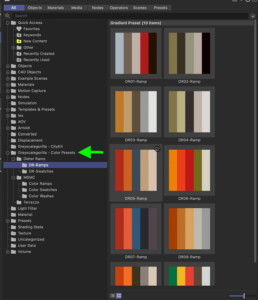
3. Pick The Perfect Background Color
Do you struggle to find the right color background for mograph projects? Nick Campbell shares his secret on selecting an ideal color for your scene and then adjusting it to suit the mood of your render.
Select one of the more prominent colors from your scene, then adjust the brightness levels to find the right mood and feeling.
If you want to create this whole look and animate using MoExtrude, follow along with the full tutorial here.

4. Randomize Color Clones in Cinema 4D and Redshift
In this tutorial, Nick shows you how to add random colors to your clones and objects in your Cinema 4D scene using Mograph Random Fields. Then learn how to apply this technique to ANY material, including the thousands of materials in Greyscalegorilla Plus!
5. Use Gradients Color To Any Redshift Material
In this C4D Tutorial, Nick shows you how to easily add a color gradient to any Redshift Material. You will learn how to connect Redshift nodes to add a custom gradient. Have fun playing around with preset gradients or try creating your own (including your brand colors)!
6. Make it Easy to Change Colors
Nick shows you how to instantly change the color of a material, even if it’s already getting it’s color from a texture map! Just use the power of an RS Ramp node.

Join Plus Today
Get instant access to 6000+ 3D assets, compatible with C4D, Blender, Houdini, Unreal Engine and all other 3D apps.
Get Started For Free
Start using 50+ popular Greyscalegorilla assets for free. Simply create your free account, download, and work with your favorite 3D apps.


1 Comment
Great tips, thanks so much!